What is PeopleSoft – 9.2 Smart HR Template?
Smart HR templates are a simplified and streamlined approach to completing various transaction processes, such as hiring, updating a person’s personal or job data, or managing a person’s profile data.
New feature of Smart HR template in PS-9.2
Prior PeopleSoft 9.2 by using template based hire (Smart HR Template) end users can hire an employee but PeopleSoft 9.2 introduced some new functionality, by using it end users can hire, rehire, change an employee’s Job & personal data information or change an employee’s profile information.
Below is the new components introduced in PeopleSoft-9.2 (marked in bold).
Components in PeopleSoft – 9.1
- Create Template Record/Field
- Template Section
- Template Creation
- Copy Template
- Template Category Table
Components in PeopleSoft – 9.2
- Create Template Record/Field
- Template Section
- Template Transaction Type
- Template Creation
- Copy Template
- Template Category Table
- Copy Template Transaction Type
What is Template Transaction Type?
PeopleSoft – 9.2 introduced Template Transaction Type to enhance the Smart HR functionality. Use this component to define transaction type (Hire/Rehire, Change Job Data, Change Personal Data etc) for the Smart HR Template. Apart from the delivered transaction type we can create our own custom transaction type.
The Delivered Transaction Types are:
HIRE: Hire/Rehire.
HIREJPM: Hire/Rehire and Profile Data.
HIREUSF: U. S. Federal Hire/Rehire.
JOB: Change Job Data.
JOBJPM: Change Job and Profile Data.
JPM: Change Profile Data.
PERSJOBJPM: Change Personal, Job and Profile Data.
PERSON: Change Personal Data.
PERSONJOB: Change Personal and Job Data.
PERSONJPM: Change Personal and Profile Data.
Steps to Create Smart HR Template:
Step-by-Step Guide Line to Create a Smart HR Template
In this example we will create a Smart HR Template; by using it End User (HR) can update employee’s Job Information (Department ID, Location, or Job Code)
Step-1 Create or Use Template Record/Field
In this example we will not create any new Template Record / Field. We will create delivered records NAMES_01 and JOB. We can also add Record Alias into these existing records.
Note: Using name of the Record Alias Smart HR will identify the original record.
Step-2 Create or Use Template Section
In this example we will create two new template sections one for employee’s name and other for Employee’s Job Information.
Template Section for Employee’s Name:
Note: Select Name for section type as this section is for employee’s name, and select section type value. We can also use delivered section validation app class to validate the values given by end user.
Template Section for Employee’s Job Information:
Delivered Section for Job – Compensation:
Step-3 Add Template Section(s) to Template Transaction Type:
As we will change the employee’s job information using this template, so we will choose “Change Job Data” transaction type.
Step-4 Create a Template:
Note:
Choose Transaction Type = Change Job Data
Checked all check boxes under general options group box.
Configure fields under Search Page Configuration Tab similar to the above snap.
Add the number of pages you want and give a Page Title.
Add the custom sections which we have created earlier. Select section type Tabular and choose a page number. It indicating which section belongs in which page.
Select Search Parameter and Search Result Code. Finally save the component.
After Creating a Template How to Use It?
Open Smart HR Transaction Component using the following navigation.
Main Menu > Workforce Administration > Smart HR Template > Smart HR Transactions
After choosing template type and create template values , click Create Template Button.
Put and EMPLID, Effective Date & Reason Code similar to the above snap and click Continue button.
Give the new Department ID along with the other required field data. Click “Save & Submit” button.
System retrieved the above person’s informations as we have enabled the Search/Match functionality when we have created the template. Click Select button for the Employee which we have given.
Before Transaction:
After Transaction:








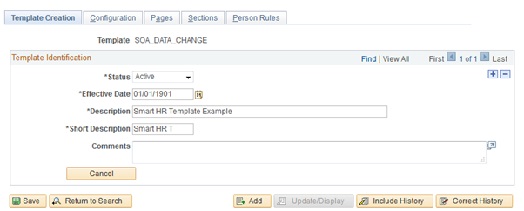

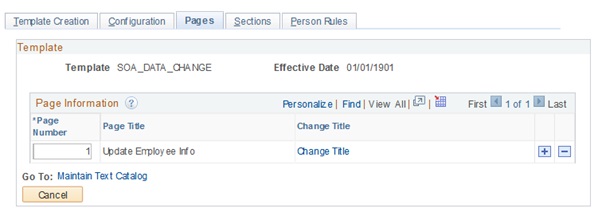





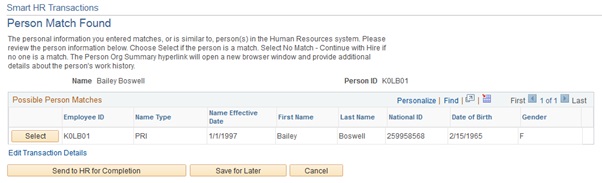



Hi,
If I am selecting Transaction Type = Change Job Data then the Person Rules tab is not available for this transaction type. It is only available for Hire/Rehire.
Please if you can explain how you have applied it for Change Job Data transaction type.
Thanks
Thought-provoking post – I am thankful for the info . Does someone know if I might grab a blank a form copy to fill in ?
Hi this is very helpful. But when I try to save the entry I get the following message:
Field is Required: HR_TBH_TMPL_CFG – COUNTRY (124,64)
The fields I included were NAME_01_ENG and JOB_INFO_EMP_CLASS, I am not sure how to correct this?
Thanks!
Tiffany
Is there a way to build a custom table in Peopletools and incorporate fields from the custom table into a smart hr template?
Hi Kathi ,
It is possible to include custom table ( it must be present into the component) into Template Based Hire ( Smart HR Template for 9.2). To incorporate the custom table we need to develop new application class and need to provide the reference of that class in different package or sub packages.
For better understanding you can follow Oracle Red red paper document for template based hire” , here you will get an idea about it.
Thanks
Milan..
In HCM 9.2 what are all possible ways to hire an employee for a customer who doesn’t like to use smart HR templates or recruiting solutions? They don’t want use person model. Can we do simple hire in 9.2? I didn’t see any link for hire menu.
Thanks
Raghu
In SmartHR, is there any way to bypass Manage Hires transaction? Can the transactions be directly sent to JOB or PERSONAL Data?
In SmartHR, is there any way to bypass Manager Hires transaction? Can the transactions be directly sent to JOB or PERSONAL Data?
Hi Emran ,
In template configuration section you will find check box called “Automatic Database Updates” which means
If the checkbox is selected, when the end-user selects the Save and Submit button, the data will automatically be loaded into Personal Data and Job Data via the CI/Services (unless there are no errors, in which case the transaction will be routed to the
Manage Hires page for review by an HR Administrator).
If the checkbox is not selected, when the end-user selects the Save and
Submit button, the hire request will be sent to an HR Administrator to review and complete the hire. The HR Administrator can access this request through the Manage Hires page.
Hope this helps.